Staff Printing
How to install Printers (for Staff & Faculty)
Windows
Make sure you have a wired connection to the network (on-campus) or use HarvardSecure wifi.
In the Windows search box on the Windows taskbar type: \\gsdprint.university.harvard.edu (as shown below) and press Enter.

You will see a screen with all the networked printers (like the pic below)
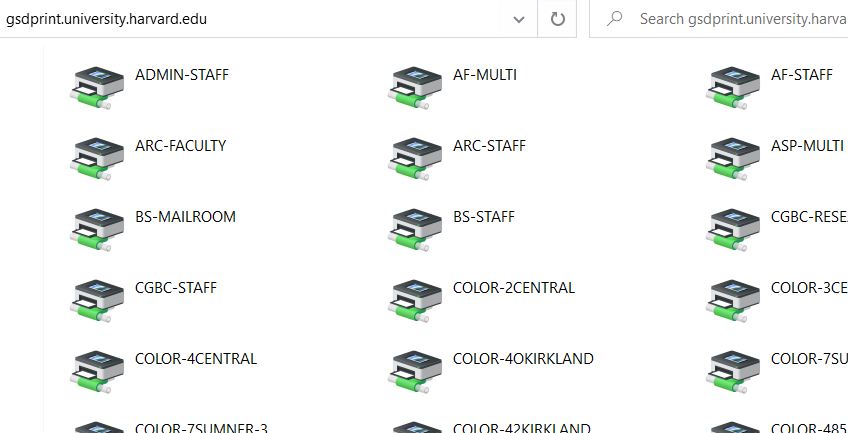
Select the printer you wish to install and double-click. Wait a minute for the driver to install. You are done!
MacOS
Make sure you have a wired connection to the network (on-campus) or use Harvard Secure Wi-Fi.
Install print deploy Download PaperCut Print Deploy
Once installed login with your email and Harvard key password
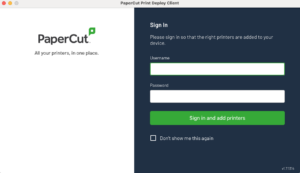
Select the print deploy icon from the tool bar, then view my printers

Select add printer and select install on the printer you wish to add.
