How to Use S.E.R.T: Creating a Recurring Request
If you have an event or meeting that you want to occur multiple times through the semester, you can use the Recurrence function to set up recurring bookings.
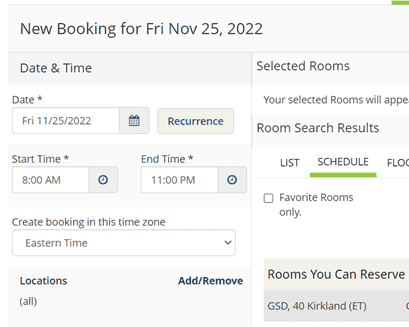
- From the New Booking page, choose the date and time of the first date of your event.
- Click Recurrence.
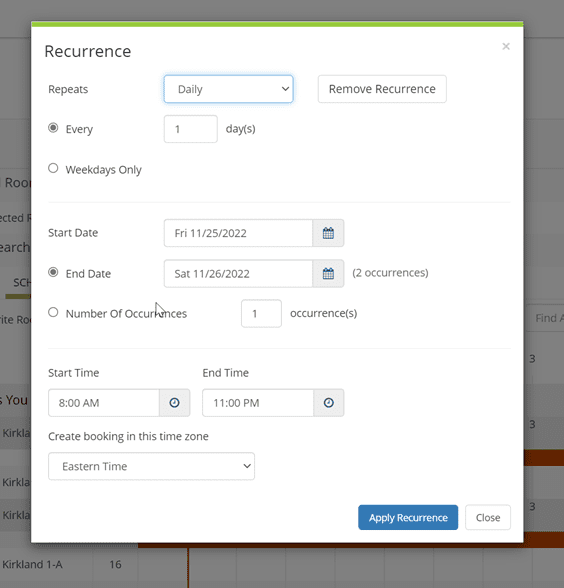
- A modal window will appear. Choose how you want your bookings to repeat: Daily, Weekly, Monthly, or Random.
- If you choose Daily, you can choose how many days should occur between bookings, or whether you only want the bookings to repeat on weekdays.
- If you choose Weekly, you can choose how many weeks should occur between bookings and on which days you want your request to repeat.
- If you choose Monthly, you can choose a specific pattern you want your bookings to repeat each month either by date (i.e. on the 25th every 2 months) or by day of the week (i.e. the first Sunday of every month).
- If you choose Random, you can use a calendar to pick the individual dates on which you want your event to occur.
- In the next section, set how many times you want your event to repeat. You can do this in two ways:
- Start/End Time: Choose a start date and end date using the calendar date picker. The number of occurrences will appear next to the End Date.
- Number of Occurrences: Choose an exact number of times you want this booking to repeat.
- Confirm that the start time and end times for this recurring event are correct.
- Click Apply Recurrence.
- The rooms available during the times and dates specified will appear in list form. Click the green plus button to add a room to your event as usual.
If you need guidance on finishing your reservation, please see How to Use S.E.R.T.