Course Syllabus
The Course Syllabus tool in Canvas is provided for instructors to create digitally accessible syllabi in compliance with Harvard University’s Digital Accessibility Policy.
Introduction
We can obtain the following benefits when using this tool:
- Create syllabi that comply with Harvard University’s Digital Accessibility Policy.
- Provide a consistent format and central storage for syllabi to simplify the course search for prospective enrollees.
- Ensure that we are compliant with the criteria defined by relevant accreditation boards.
Edit your syllabus
Edit your syllabus in five easy steps:
- Log into your Canvas course site and look for the “Course Syllabus” item in your navigation panel
- When Course Syllabus loads, select the “Edit Syllabus” button at the top of the page
- Add content to editable syllabus components, and consider adding new syllabus components (some components are automatically supplied with data from my.Harvard)
- Select the “Submit” button at the bottom of the screen
- You are done!
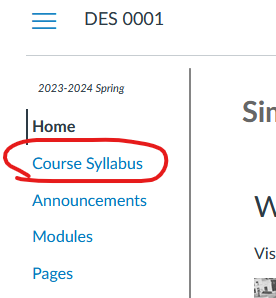
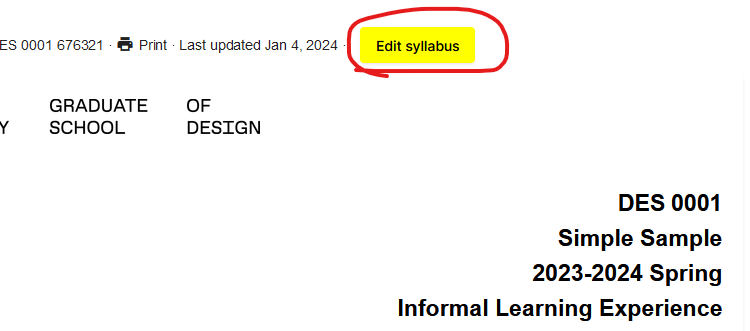
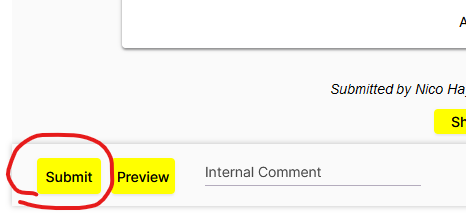
For a more comprehensive overview, watch this video tutorial on how to use the Course Syllabus tool .
Develop your Content
This section contains information about the provided components on your Course Syllabus.
Meeting Times and Location
Schedule and location information will automatically populate here from the my.Harvard course catalog once the course schedule is finalized. Information is synced twice daily. If in doubt, please refer to the official course catalog for the most current and authoritative schedule information.
Contact Information
Names and emails of the course team auto-populate here. Optionally, you can add a title (such as “Teaching Assistant” or “Associate Professor”) by editing existing entries. You may also create new entries for additional members of your teaching team.
Course Description
The course description displayed on your Course Syllabus feeds automatically from the My.Harvard course catalog which means you cannot edit your course description directly on your syllabus. If you need to update your course description, contact Aimée Taberner, Associate Registrar, for further instruction. Please note, there is a 3500-character limit for course descriptions in My.Harvard. However, in the Course Syllabus you can create an additional component to expand your syllabus (if necessary).
The ideal course description should do the following things:
- Introduce the course goal, rationale, and content
- Pose a major problem, issue, or question which students will be able to engage
- Identify the approach or approaches which students will be invited to take to the major problem or issue. What kinds of readings, media, and experiences will students encounter on a daily basis in the course?
- Give a clear indication of the nature of student work in the course especially what the capstone assignment or assessment will be. What will students leave having made/performed?
- Make sure to note prerequisites as applicable
For further reading on course design and development, visit The Derek Bok Center for Teaching and Learning .
Learning outcomes
Add 4-6 learning outcomes that describe the skills, abilities, and knowledge that students will have acquired or improved at the end of the course.
For example,
After completing this course, students will be able to:
- Understand the theoretical foundations of global history
- Use fabrication equipment for resource-conscious rapid prototyping
- Analyze and evaluate the effectiveness of generative AI techniques in solving design problems
- Apply narrative techniques and strategies to create effective project presentations
- Work in a team with community partners to address an urban planning challenge
Required Academic Background (studio courses only)
By default, studio courses are open to students from all studio-based programs. Restrictions require the department chair’s approval. If your department chair has approved restricting your audience to students from a specific department, please indicate this in your syllabus.
Required Skills and Prerequisites (non-studio courses only)
By default, GSD courses are open to all GSD students and open for cross-registration. Required courses may be limited to students in the corresponding program/s. If students need to have completed a prerequisite GSD course to be eligible for this course, or if they require a specific skill set or knowledge to succeed in this course, indicate this here.
Required Materials
List any specific materials that students must purchase to participate in your course, including cost estimates.
Assessments
Specify the graded components in your course and how much they are worth in determining the final course grade. Feel free to use the embedded table if it’s useful. You can remove the table if you prefer to use a basic list. Your column headers could include the following:
- Description (e.g., class participation, mid-term exam, first writing assignment, etc.)
- Weight (e.g., a point or percentage value)
Weekly Schedule and Topics
Instructors should provide a weekly schedule of course topics. The Course Syllabus tool provides a rich text environment for this component. You can format your schedule using bullet points, indents, bold, italic, hyperlinks, etc. Please note when using a table, width limitations exist. Items you can include in your weekly schedule are as follows: Lecture topic, Readings, In-class exercise, Assignment, Video recording, Guest speaker, and Events.
GSD Resources
This section auto-populates with relevant School resources for students.
GSD Policies
This section auto-populates with relevant School policies for students and courses, including a copyright notice.
Additional Resources
If you have any questions or technical issues with Course Syllabus, email Canvas Help to get answers or schedule a time for live support.